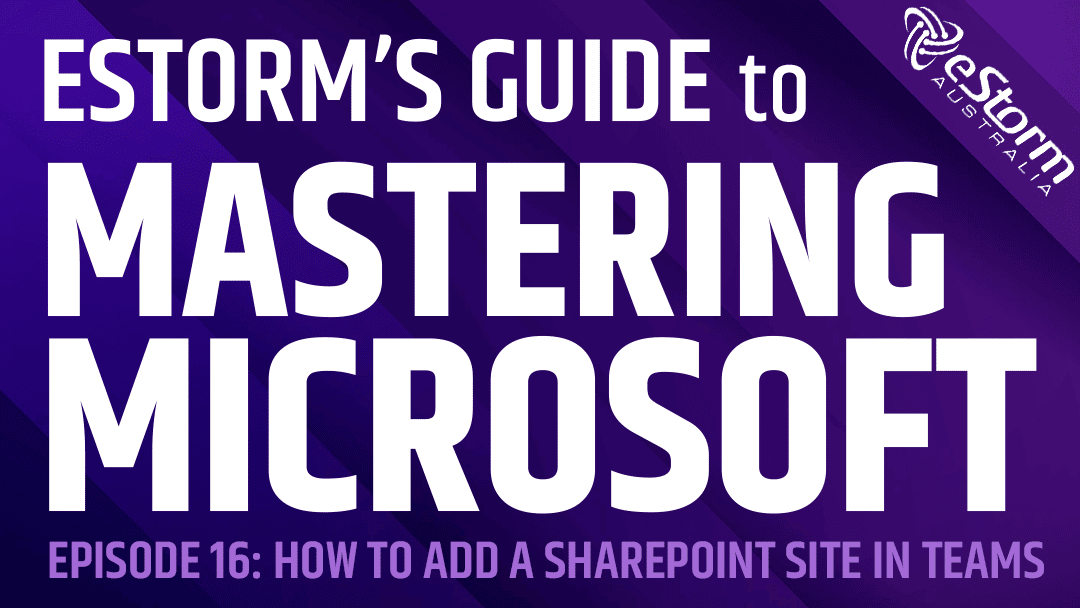As we’ve covered before, Teams and SharePoint are integrated. So, every time you create a new Team or channel, a corresponding folder will be created in SharePoint. This is where all the files you upload to Teams will be stored. However, if your organisation already has a Team site with document libraries then this can get confusing, as you end up with different copies of the same document stored in multiple locations. Instead, you can add a SharePoint tab that will give your entire channel quick and easy access to your organisation’s SharePoint site, from within the Teams app.
How to Add a SharePoint Site to a Microsoft Teams Channel
- Sign in to Microsoft Teams
- Select a Teams Channel
- Click on the ‘+’ sign to create a new tab
- Select SharePoint from the options
- You can select the SharePoint site associated with the Teams account or add an external site by using the link option
- Choose the desired content (site, page, document library, etc)
- Click ‘Next’
- Decide on a name for your tab and whether to post to the Channel that it’s been created
- Click ‘Save’
- You (and everyone else in the Teams Channel) can now access this SharePoint site directly through the tab.