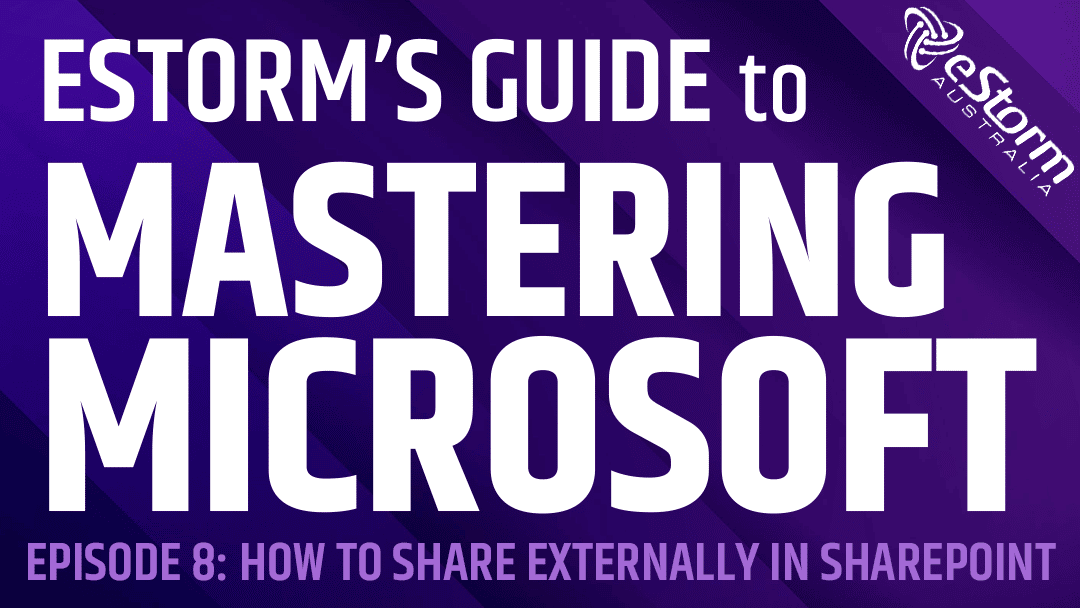Organisations and businesses in the modern age generate a lot of data. With so much data to sift through, employees can often struggle to find the information they need when they need it. Microsoft SharePoint is an efficient and user friendly way to easily track, store and manage data. The platform stores and organises all your files for you, allowing you and your staff to easily access them whenever you need. SharePoint also features an external sharing option which enables users within your organisation to share files, folders and content with external parties (including partners, freelance consultants, vendors, clients and customers). In this episode of eStorm’s Guide to Mastering Microsoft, we’ll walk you through how simple this process is! We’ll also show you how to revoke access to files, in the event you only want an external user to have access for a temporary period of time.
How to Externally Share Files in SharePoint:
- Open SharePoint
- Click on ‘Documents’ and locate the file you want to share
- Click on the ‘Share’ icon
- Change the link settings by clicking on the drop down menu and choosing the ‘Link settings’ option
- To share the file externally, you’ll need to change the ‘Who would you like this link to work for?’ option to ‘Specific people’
- To prohibit anyone from downloading the file to their device, switch the ‘Block download’ toggle on
- If you want user to not only be able to access the file but to be able to make changes to it as well, check the box next to ‘Allow editing’
- Once you’ve changed the link settings, click on ‘Apply’
- Enter the email addresses of any user you want to be able to access the file
- If you wish to craft your own email through your Outlook account, click on ‘Copy’, from there you can open your email account and write an email as you normally would. Don’t forget to paste the link into your email’s message!
- To send the link via SharePoint, simply click on ‘Send’. You can also add a brief message by typing it into the Message box
How to Revoke Access to Files in SharePoint:
- Click on the three little dots next to the file
- Choose ‘Manage access’ from the menu options
- Delete users by clicking on the ‘X’ next to their name
- When asked ‘Want to remove (insert user name here)?’ click on ‘Remove’