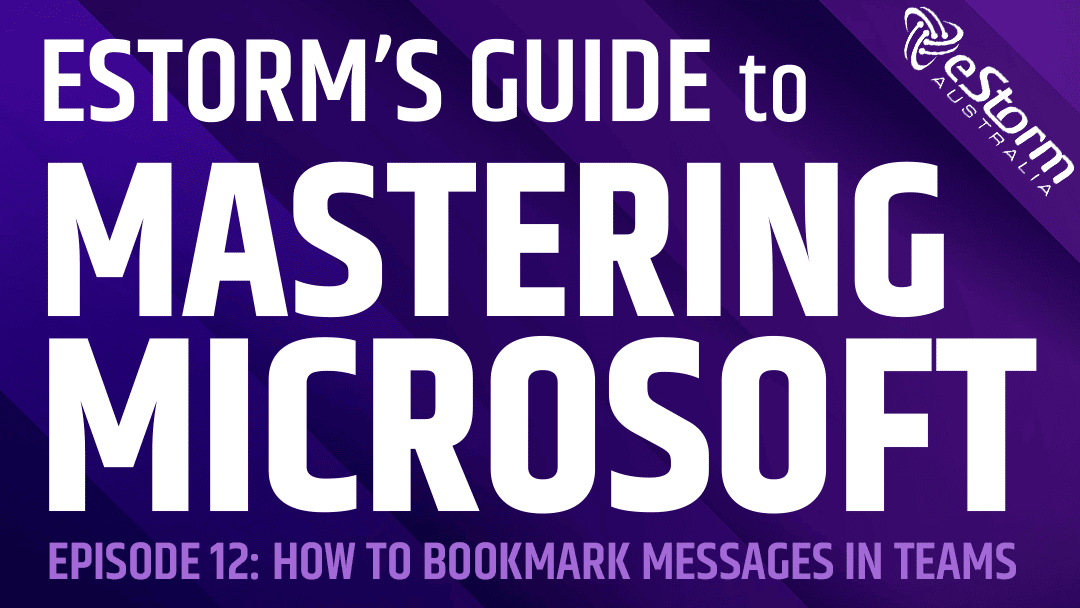Are you struggling to keep on top of your Microsoft Teams messages? Are important communications slipping through the cracks? Well, here’s a tip to help you save important messages for future reference.
How to Bookmark Chat Messages in Microsoft Teams
- Hover the mouse over the message you want to bookmark
- Click on the ellipses that appears
- Select ‘save this message’ from the options
- To find the message from anywhere in Teams, enter ‘/saved’ into the search bar
- Your saved list will appear on the left hand side of the Microsoft Teams App
- Scroll until you find the correct message, the most recently saved message will appear at the top of the list
- Click on the message and it will appear in full on the right hand side of your screen, as well as the messages directly before and after it
- To remove a message from your saved list, deselect the bookmark icon next to it