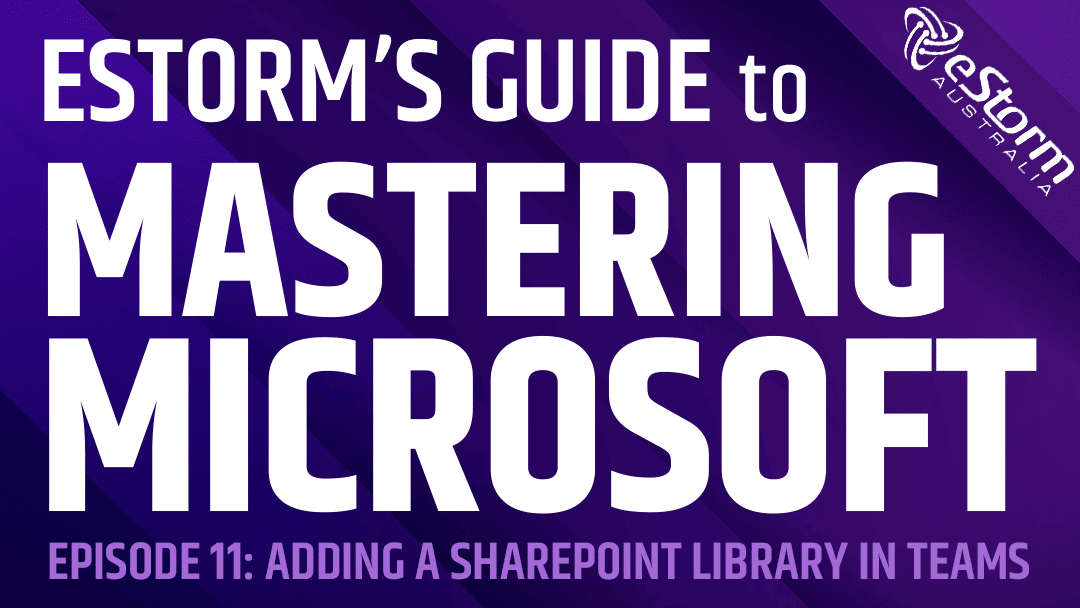Teams and SharePoint Online are the cornerstones of many organisation’s Microsoft Office 365 setups. While the two may seem like entirely different applications, the reality is that the Teams collaboration software is built on top of SharePoint’s document management and intranet platform.
Understanding how the two applications integrate with each other is the key to proper file structuring and management. Every time a new Team is created, a new SharePoint Online site is created in the background. Any files then created or uploaded to the Team are then stored in the associated SharePoint document library, though they can be accessed through either application.
However, if your organisation already has an active SharePoint site with document libraries, than this can lead to confusion, miscommunication and wasted efforts. Instead, you should consider consolidating your preexisting document libraries with your Teams channels. This gives all members of the channel convenient access to any files they may need, while keeping everyone abreast of any changes!
How to Add a SharePoint Document Library to a Teams Channel
- Sign in to Microsoft Teams
- Select a Teams Channel
- Click on the ‘+’ sign to create a new tab
- Select SharePoint Document Library from the options
- You can add your SharePoint site by using the link option or selecting it from ‘Relevant sites’
- Choose the desired Document Library
- Click ‘Next’
- Decide on a name for your tab and whether to post to the Channel that it’s been created
- Click ‘Save’
- You can now access this SharePoint document library directly through your Teams Channel. Any files you upload to this tab will also be stored in this library on SharePoint.