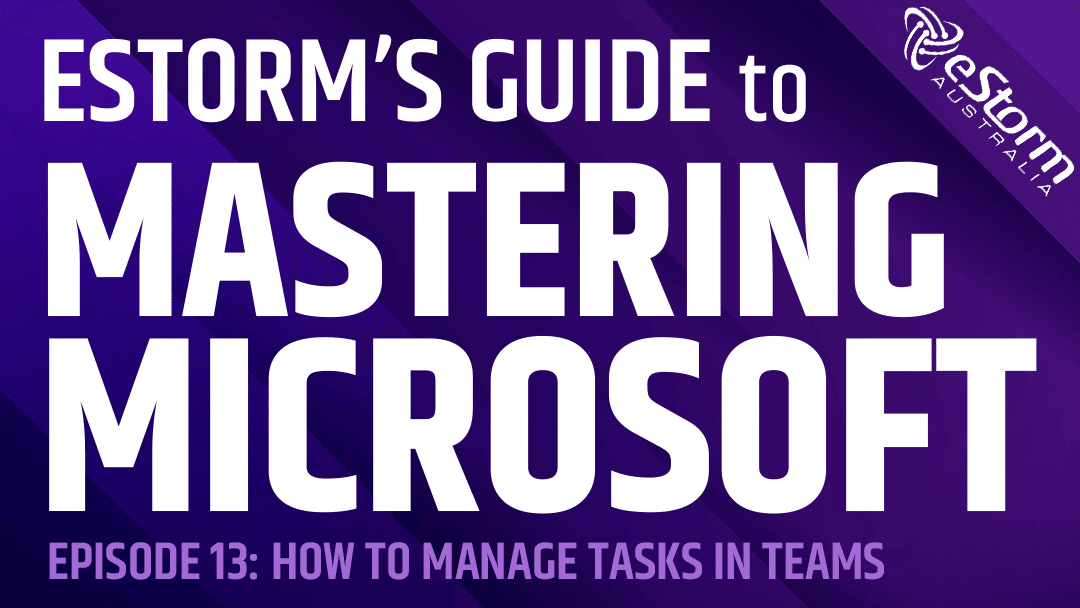Keeping track of your tasks can feel overwhelming…but keeping track of a whole team’s tasks can feel impossible! Thankfully, you can seamlessly create, assign, and track complex tasks and projects using Teams.
How to Create, Assign and Manage Tasks in Microsoft Teams
- Click on the ellipses in your Teams navigation bar
- Choose the ‘Tasks by Planner and To-Do’ app from the options
- You can navigate your tasks by using the menu on the left hand side
- To create a new task click on the ‘+’ sign next to ‘new list or plan’
- Select which view you want your tasks to appear in; board, list, chart or schedule
- Add new tasks by clicking on ‘add task’
- Fill in the details of your task including the name, due date, priority level, any attachments and assigning it to a specific channel or teams member