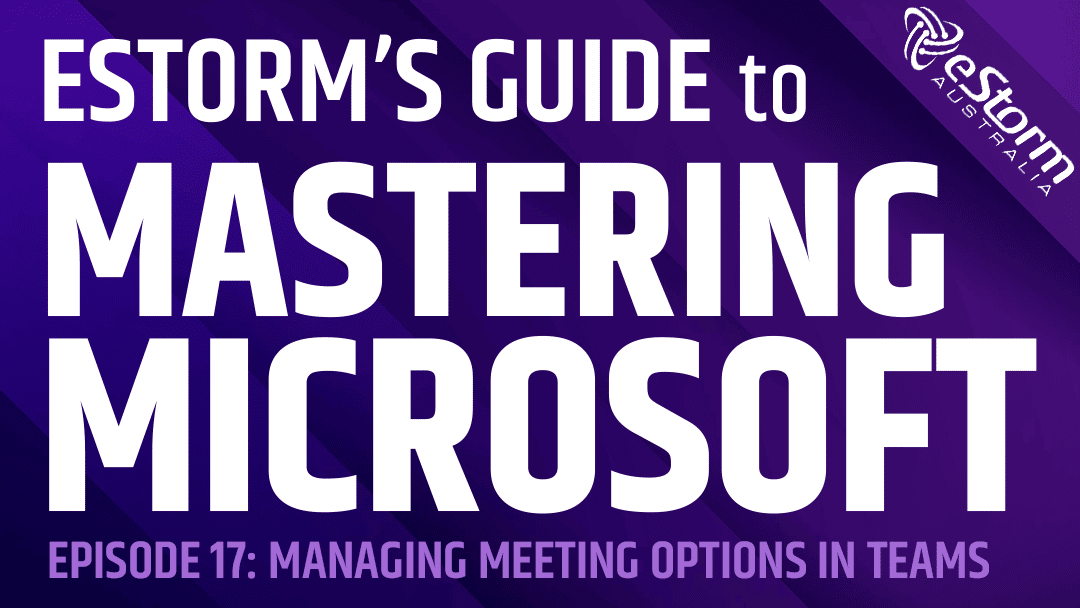Although your organisation may already have default meeting options in place, did you know that you can change these options at any point during a Microsoft Teams meeting? These settings allow you to limit access to certain meeting features and functions in order to keep your meetings running smoothly without interruptions!
How to Change Meeting Options in Microsoft Teams
- Begin your meeting
- Click on the ellipses in the menu bar (top right hand corner)
- Select ‘Meeting options’ from the drop down menu
- This will open the ‘Meeting options’ panel
- From this panel you can change the following meeting options
- Which attendees can bypass the lobby to join the meeting automatically
- Set alerts when attendees join and leave the meeting
- Which attendees are ‘presenters’ and have the following permissions:
- Share their screen
- Allow attendees waiting in the lobby to join the meeting
- Mute attendees
- Remove attendees from the meeting
- Start and stop a recording of the meeting
- Giving attendees permission to use their microphones and/or cameras
- Set up an automatic recording of the meeting
- Enabling the reactions feature
- Enabling the Q&A feature
- Enabling CART (Communication Access Realtime Translation) captions
- Once you’ve finished changing your meeting options, click ‘save’ to apply them
- You can access and change meeting options at any point during a Microsoft Teams meeting by opening this panel