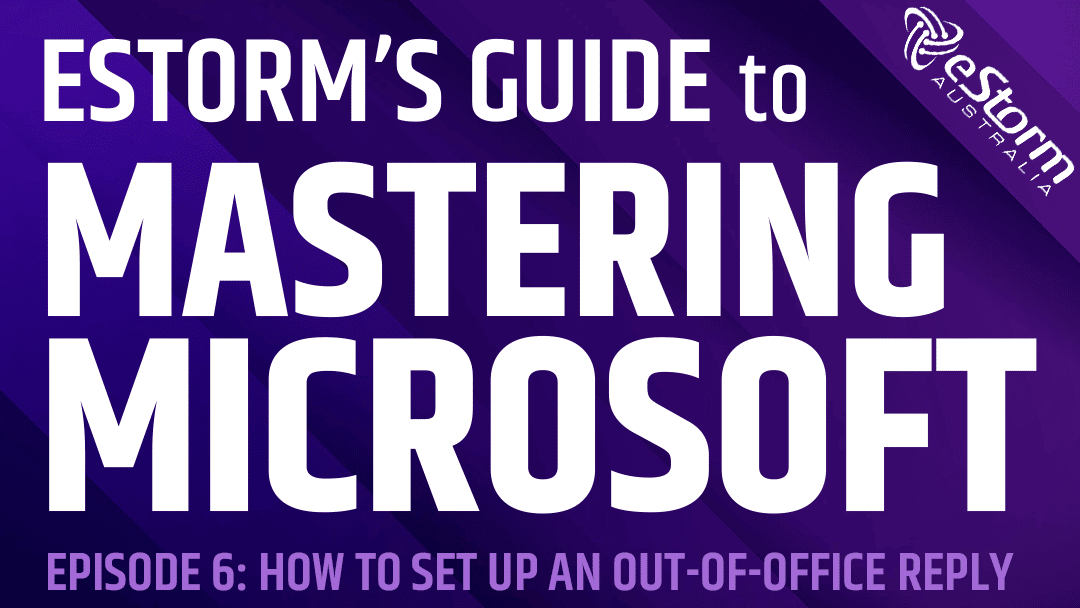Going on vacation or a temporary leave of absence? Keep your clients, coworkers and business partners in the know with an automated email reply. This lets every person who tries to contact you via email that you’re temporarily unavailable ,and that you’ll respond to any inquiries as soon as you return.
How to Set Up an Automated Out-of-Office Reply in Microsoft Outlook
- Open Microsoft Outlook
- Click on ‘File’
- Click on ‘Automatic Replies’
- Select ‘Send automatic replies’
- Check the box next to ‘only send during this time range’
- Fill in the time and dates you’re going to be out of office
- Write your out-of-office email, you can craft specialised messages for people within and outside of your organisation
- Click ‘OK’
- To turn off your automated out-of-office email, open ‘Automatic Replies’ again and select ‘Do not send automatic replies’