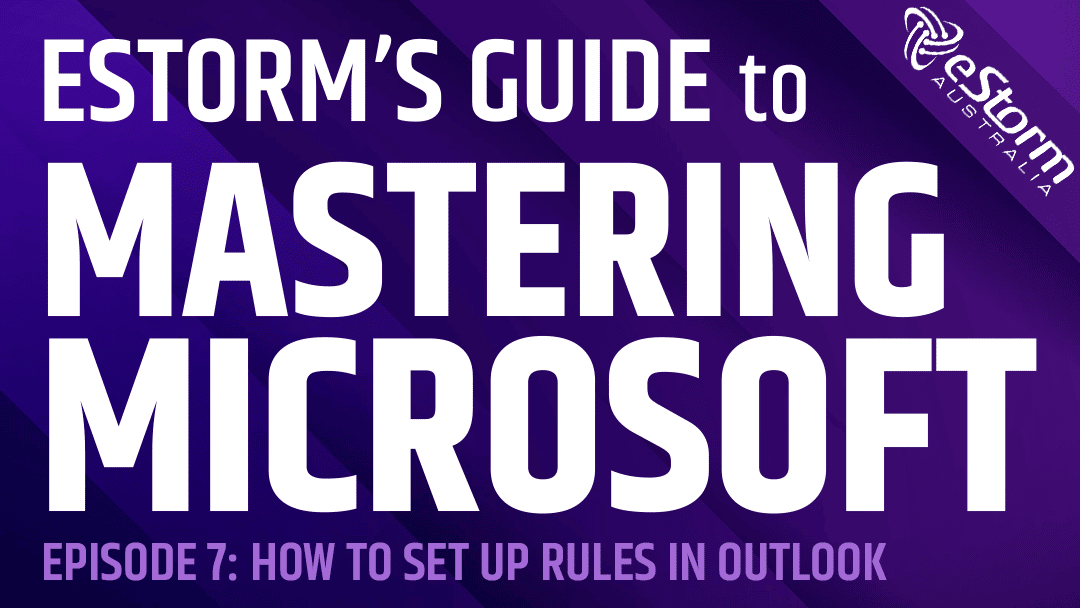Emails have fast become the primary mode of communication for most businesses. However, a mismanaged email inbox can have devastating consequences. Urgent communications, important meetings and client inquiries can often be buried under a mountain of other, less crucial messages. Creating rules in Outlook can help rectify this problem. Rules care one of the most efficient ways to manage your inbox, as they allow you to move, flag and respond to incoming emails automatically. Rules teach Outlook what to look for and how to organise messages based on parameters set by the user.
How to Set Up Rules in Microsoft Outlook:
- Right-click on an existing message
- Scroll through the options until you find ‘Rules’, then select ‘Create Rule’
- Set the rule conditions, as well as what happens to the messages the condition applies to. For this example, we moved all messages from.a specific contact to a specific folder. To do this I checked the box next to ‘From’ and ‘Move the item to folder’
- Click on ‘select folder’, then either choose a folder or create a new one by clicking on ‘New’
- Once you’ve selected or created the desired folder, click ‘OK’
- To apply this rule to emails currently in the inbox, as well as to future emails, click on ‘Advance options’
- Click ‘next’ until you reach the final ‘Rules Wizard’ screen
- Check the box next to ‘Run this new rule on messages already in the current folder’, then click ‘Finish’
- All emails that meet the conditions of the rule will now transfer to the folder you selected